Thumbnail
Project thumbnails are displayed on the project cards shown on the main projects page of a collection microsite. Thumbnails will be added automatically during project creation from whatever volume the project is generated from, but they can be changed here.
How do I open this page?
- Sign in to your LibCrowds account.
- Click the Menu button at the top of any page.
- Select Open Project.
- Locate the project in the table and click Open.
- Select Thumbnail from the main menu.
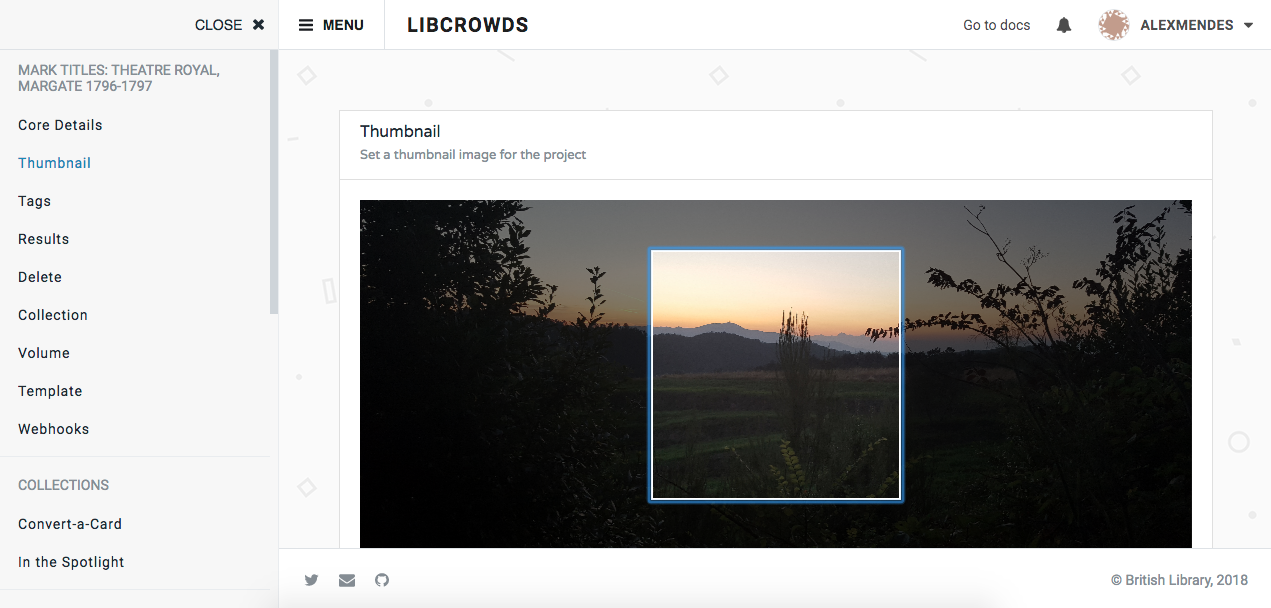
A screenshot of a project's thumbnail admin page
Updating the thumbnail¶
To update the thumbnail, select an image file by clicking on the file input field. Once you have selected an image you can use the preview area to zoom and crop the image.
When you're happy with the selection, click the Update button. The thumbnail should be refreshed throughout the platform within a few minutes.